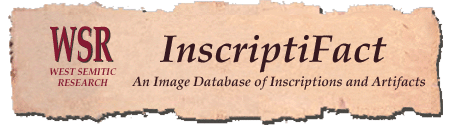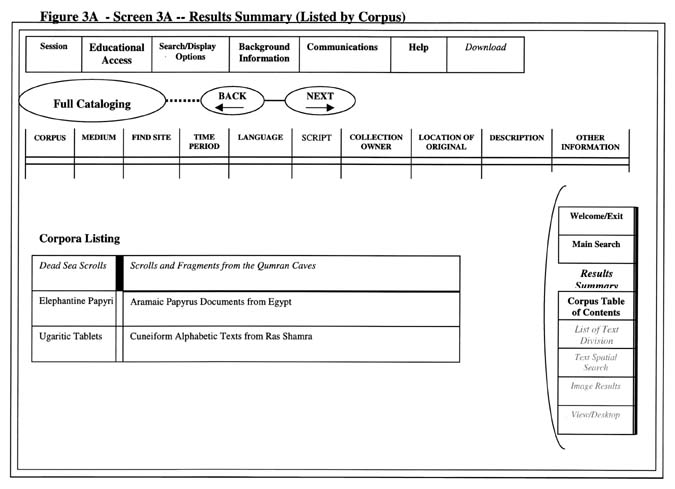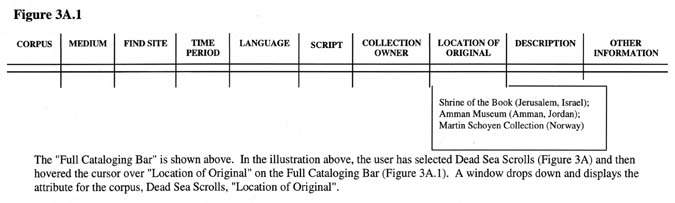|
Screen 3, Results Summary Screen Components specific to the Results Summary screen: * Full Cataloging Bar (The screen also includes the General Menu (top), and Page Menu (right) as described above). 1. The Results Summary Screen will present either a results listing by corpus (Screen 3A) or a results listing by text (Screen 3B). 2. On Screen 3A, the results listing title is: "Corpora Listing" (see Figure 3A above) 3. On Screen 3B, the results listing title is: "Text Listing."
(Includes "Corpus, Medium, Find Site, Time Period, Language, Script, Collection Owner, Location of Original, Description, Other Information) 1. For any Results screen, including (Screen 3A) the results listed by corpus, (Screen 3B) the results listed by text or (Screen 6) the image results, it must be possible to demonstrate display of any cataloging attribute for any selected corpus, text, or image via the Full Cataloging Bar. 2. The full cataloging attributes can be viewed for only one selected record at a time [NOTE: DO NOT CONFUSE THE FULL CATALOGING BAR WITH THE QUERY DEFINITION BAR ON SCREEN 2, MAIN SEARCH SCREEN. The Full Cataloging bar is meant to facilitate display of the cataloging for a selected record.] Results Listing The results listing can be either by text (Screen 3B) or by corpus (Screen 3A). 1. It must be possible to
present 3 corpora on Screen 3A, Results Summary (listed by corpus). * Mouse Action in the Results Summary Listing When the mouse is hovered over a possible selection: * The double line (hollow
bar) turns blue When the mouse moves off a
possible selection, the text returns to previous (black text, un-italicized)
and the double line (hollow bar) is no longer blue. * the double line (hollow
bar) remains blue after the mouse is moved off the selection The example illustrated above (Figure 3A) shows the results listing of all three of the prototype corpora and their short descriptions. In the illustration, the user has selected "Dead Sea Scrolls". The page navigation menu in the illustration shows the screens that are
available: Welcome/Exit, Main Search, Results Summary (the current screen),
and Corpus Table of Contents screen, (since the user has made a selection) a. The user can display any of the cataloging attributes. Hovering the
mouse over any of the attributes listed in the Full Cataloging Bar will
result in a drop down window displaying that attribute for the selected
corpus. (See Figure 3A.1 above.)
|
|
|
|
| Home Page | Information | Documents | What's New |
For additional information write to mlundber@inscriptifact.com or lihunt@inscriptifact.com. |