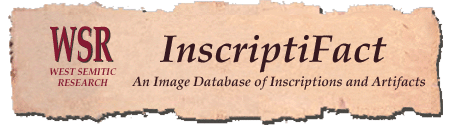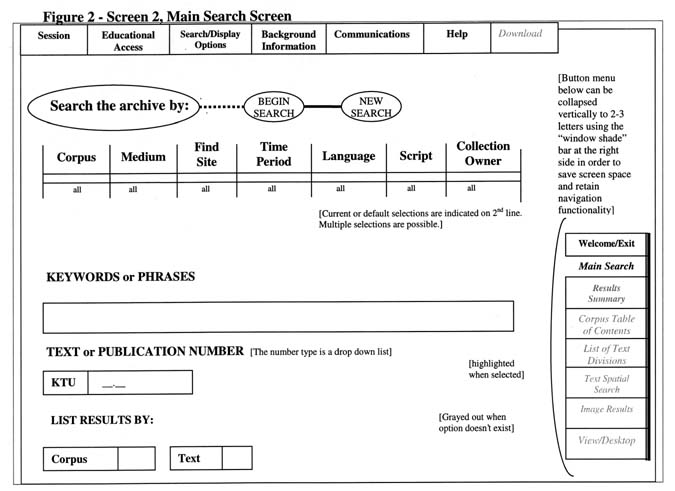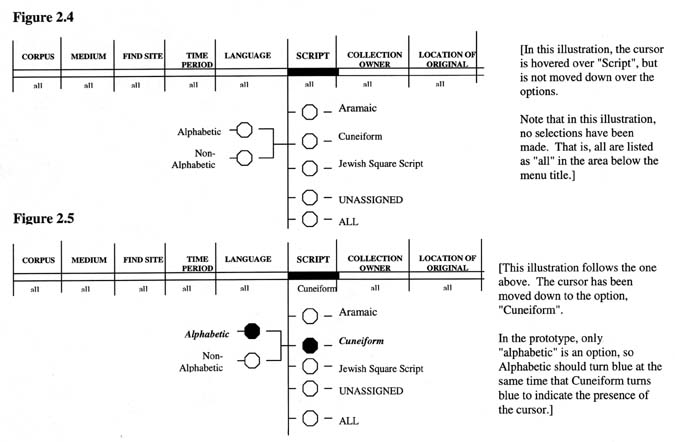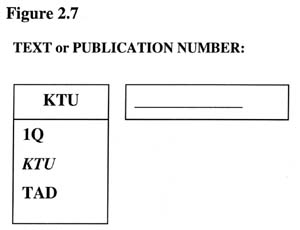|
Screen 2, Main Search Screen (See the graphics files with the filename ISF_1.xxx) Areas of Screen 2, Main Search Screen 1. General Menu - (top - includes "Sessions",
"Educational Access", "Search/Display Options",
"Background Information", "Communications",
"Help" and "Download") General Menu (Includes "Session", "Educational Access", "Search/Display Options", "Background Information", "Communications", "Help" and "Download") * Active mouse movements of the General Menu * Hovering the mouse over the
list label, (e.g., "Background Information"), results in display of
the drop down list of possible selections. The list disappears when the mouse
is moved off the list label. Query Definition Bar (Includes: CORPUS, MEDIUM, FIND SITE, TIME PERIOD, LANGUAGE, SCRIPT, COLLECTION OWNER). (See ISF_1.xxx) * It must be possible to demonstrate the results of making a selection from the following options in the CORPUS drop down menu: * Dead Sea Scrolls * It must be possible to demonstrate the results of making a selection from the following options in the MEDIUM drop down menu: * Parchment Manuscript * It must be possible to demonstrate the results of making a selection from the following options in the FIND SITE drop down menu: * Elephantine (Egypt) * It must be possible to demonstrate the results of making a selection from the following options in the in the TIME PERIOD drop down menu: * 0-100 CE * It must be possible to demonstrate the results of making a selection from the following options in the LANGUAGE drop down menu: * Aramaic * It must be possible to demonstrate the results of making a selection from the following options in the SCRIPT drop down menu: * Aramaic * NONE of the selections under "COLLECTION OWNER" need to be demonstrable. * The mouse movement (see below) on the drop-down menus of the Query Definition Bar and selection by mouse click must be demonstrable. * Mouse movement on the Query Definition Bar Hovering the mouse over a selection results in: a. Display of the options
under that button. * The current selection should be displayed underneath the double line. (See Figure 2.5 below.) In the case where no selection has been made, "all" should be displayed. This is the default. * Sub-options a. Under "SCRIPT", the option, "Cuneiform" has sub-options. Text or Publication Number Area 1. It must be possible to demonstrate selecting any one of the selections from the drop-down menu: 1Q 2. The box to the right must allow text input by the user. 3. It must be possible to demonstrate the results of selecting any of the prototype texts using the Text or Publication Number Selection Area * The box to the left of
the"Text or Publication Number" area should be a drop down menu.
The selections are: KTU, Q1, and TAD. (See Figure 2.7 below.) Page Navigation Menu (lower right - includes "Welcome/Exit", "Main Search", "Results Summary", "Corpus Table of Contents", "List of Text Divisions", "Text Spatial Search", "Image Results" and "View/Desktop") - 1. It must be possible to show which pages are available by graying out the ones that are not available. 2. It must be possible to demonstrate navigation of the pages by clicking the options of the page menu that are not grayed out. Note that the purpose of the Page Navigation Menu is two-fold: 1. It is navigational in that
clicking on a page label navigates the user to that screen. * Page Navigation Menu Button Action * Clicking on any of the page
labels that are not grayed out navigates the user to that page. * Page Navigation * Only those pages which are applicable to the user at any given time are not grayed out. For example, in the
illustration above, only the "Welcome/Exit" and "Main
Search" labels are not be grayed out. * All preceding pages that have been viewed remain active (not grayed out and user can return to them) unless the user clicks "New Search" on the Main Search Screen. * If the User clicks on the "New Search" button: * The page labels all gray
out except "Welcome/Exit" and "Main Search". (Note: that the borders between Corpus Table of Contents, List of Text Divisions and Text Spatial Search are dotted lines.) |
|
|
|
| Home Page | Information | Documents | What's New |
For additional information write to mlundber@inscriptifact.com or lihunt@inscriptifact.com. |